Namesource
- Name Source is an additional feature of the Maya Data Privacy product, accessible from the ⚙️ Settings menu in the side navigation.
- For example, Maya anonymizes names based on anonymization rules and reference data in AppSafe's databases. By defining the Name Source, the customer can provide the source of reference data for anonymization.
- This feature enables Maya to anonymize names based on a country or location, delivering more realistic anonymized data to clients.
- For a German customer, names will be anonymized to German names.
- For a Norwegian customer, names will be anonymized to Norwegian names, based on customer requirements.
🕒 Name Source History
-
The screen below displays a history of Name Sources that have already been created, providing options to view, delete, and create a Name Source.
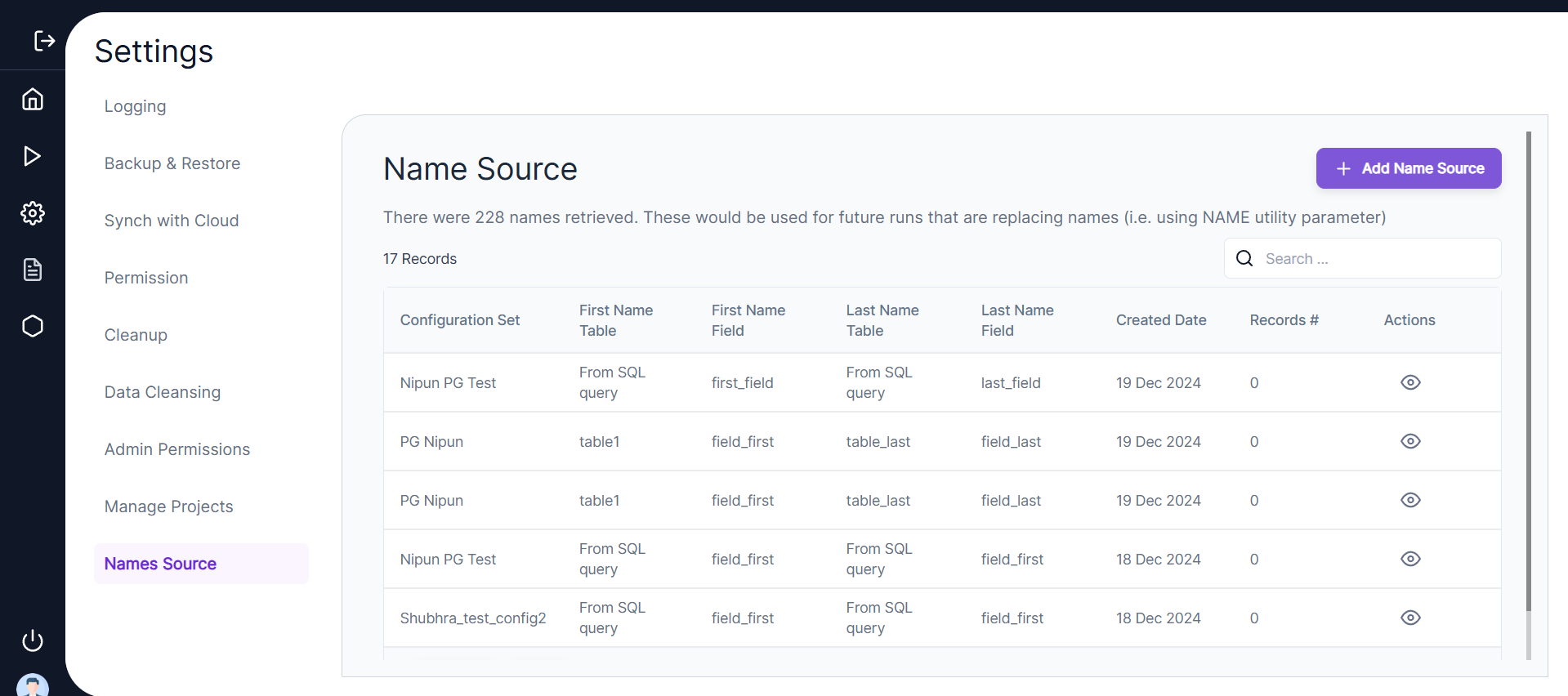
-
The screen shows the following details for previously created Name Sources:
- Configuration Set
- First Name Column
- Last Name Column
- First Name Table
- Last Name Table
- Status
- Record Count
- Job Run Timestamp
- Actions
🔍 Viewing and Creating Name Sources
-
View Details
Users can click the 🔍 View icon to view details of a Name Source. -
Create a New Name Source
- Users can click Create to set up a new Name Source.
- In the Create Name Source screen, users will enter the Configuration Set Name.
- The Configuration Set defines the database connections and includes details about the source and target database type, host, and schema.
- The Source defines the customer database from which the first name and last name columns are copied, while the Target defines the AppSafe reference database for name anonymization.
✏️ Required Parameters
- First Name Column Name
- First Name Table Name
- Last Name Column Name
- Last Name Table Name
- Schema (optional):
- If left blank, the source schema details specified in the configuration set will be used by default.
- Users can select the First Name and Last Name from:
- Different tables 🗂️
- Different schemas 📁
🔧 SQL Query Option
- Users can also write an SQL SELECT query to fetch the First Name and Last Name columns.
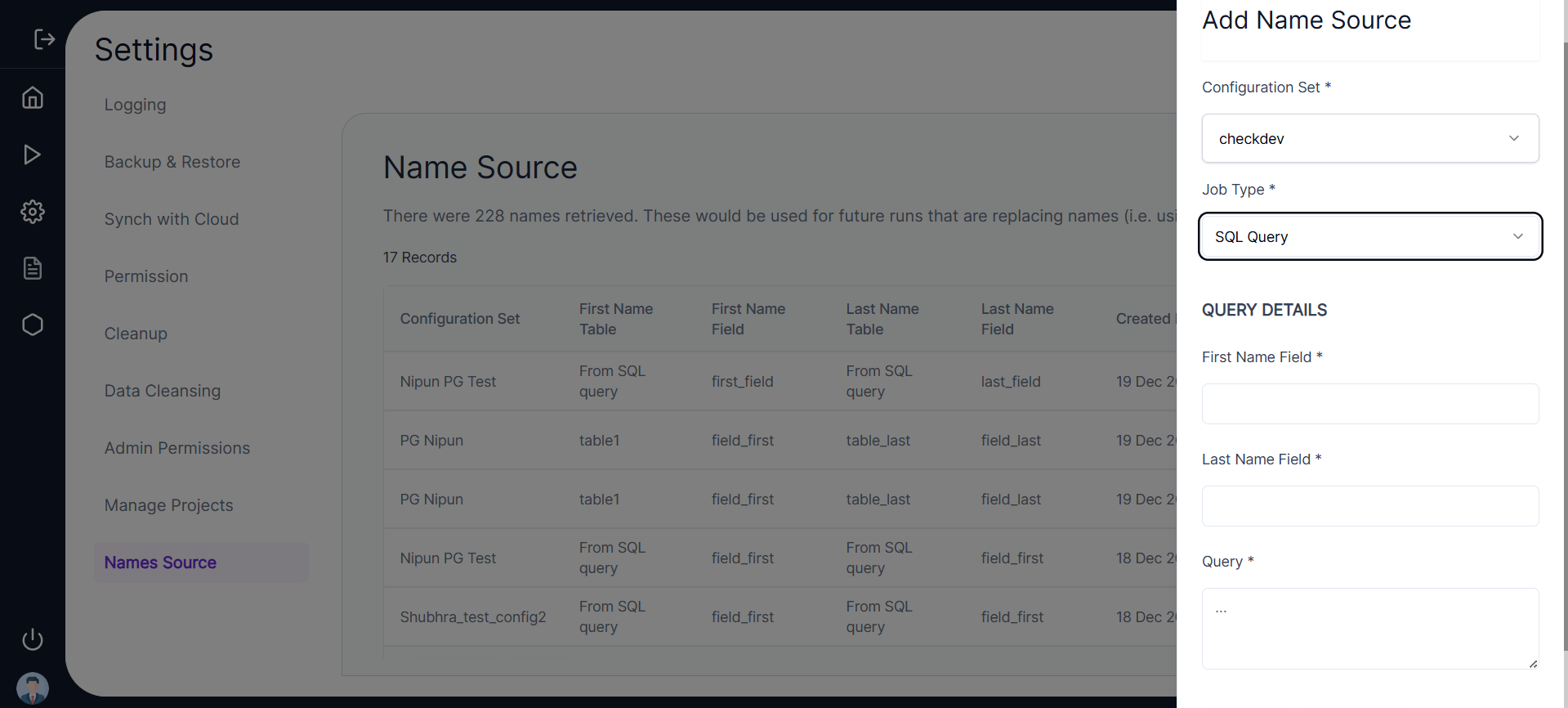
💾 Saving the Name Source
- Clicking Save schedules the Name Source Job, and its status can be tracked in the UI.
- The job will:
- Identify all the unique First Name and Last Name combinations.
- Append the values to the target table.