PII Detection
The PII Detection Screen is a centralized user level setting for all applications AppSafe, File Safe (AI Powered Run), AI Safe and Shared Point. It is for setting the default transformation rules based on the PII Type detected by Maya’s “PII Detection Engine”. This settings page is for defining the default rules for PII Categories which have more than one transformation rule. For example, “NAME, DATE, EMAIL and PHONE NUMBER”.
- These settings are applicable to Databases, Tabular File Types, Unstructured Files (images or documents), and free text.
- Users can access the PII Settings screen by clicking on the settings icon on the left navigation panel of the application. They will be led to the Setting’s page. Click on “PII Detection” tab to view screen below.
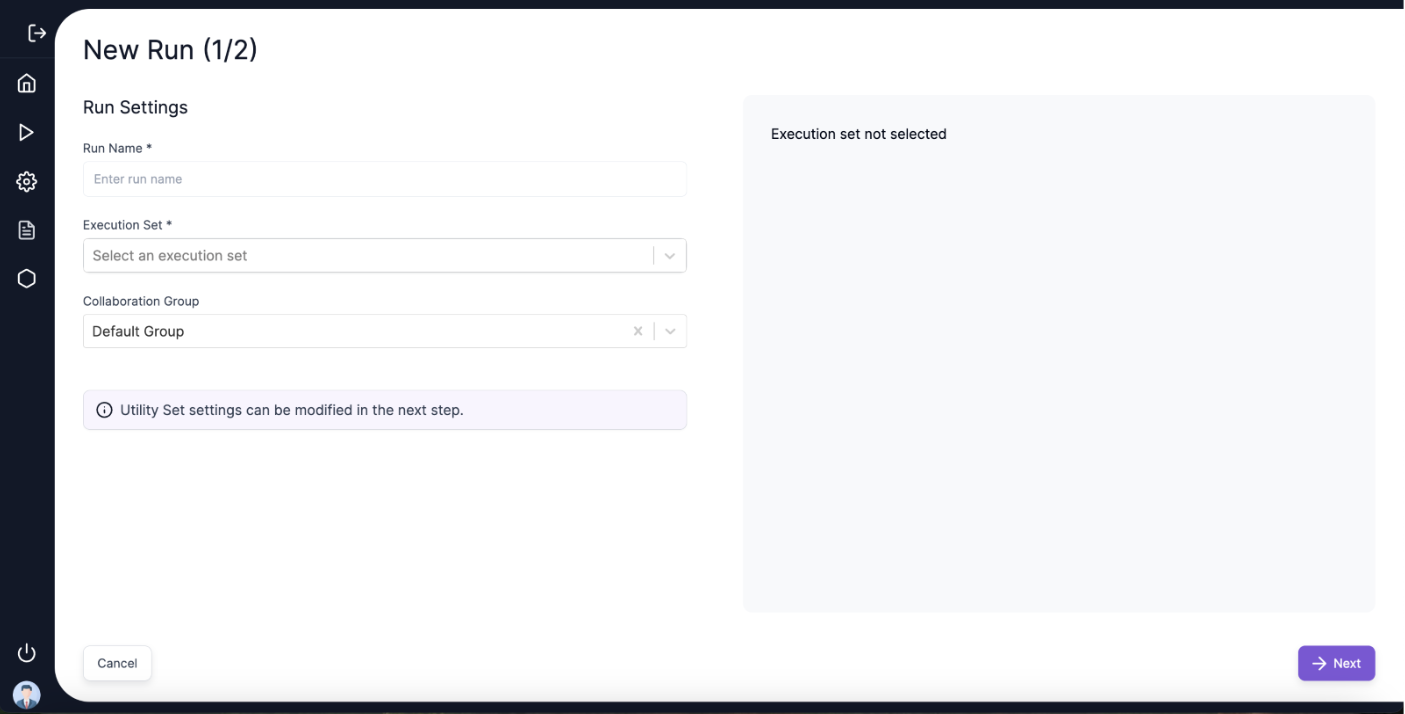
- The default PII Settings are displayed to the user when they login to the application for the first time. Currently they will be set to the following defaults, which are the default values set at the PII Detection Engine for each category. The defaults for each category is listed as below.
| PII Category | Defaults |
|---|---|
| NAME | NAME |
| DATE | CONSISTENT |
| PHONE_NUMBER | RANDOM |
| PHONE | CONSISTENT |
| DUMMY_DOMAIN |
- Check on the expandable section for corresponding Application (accordion) to view and change the details of the default PII Settings.
- For example, to view the AI–Powered Run settings, the user checks the expandable section of the AI–Powered Run check box. The corresponding settings view will be expanded below.
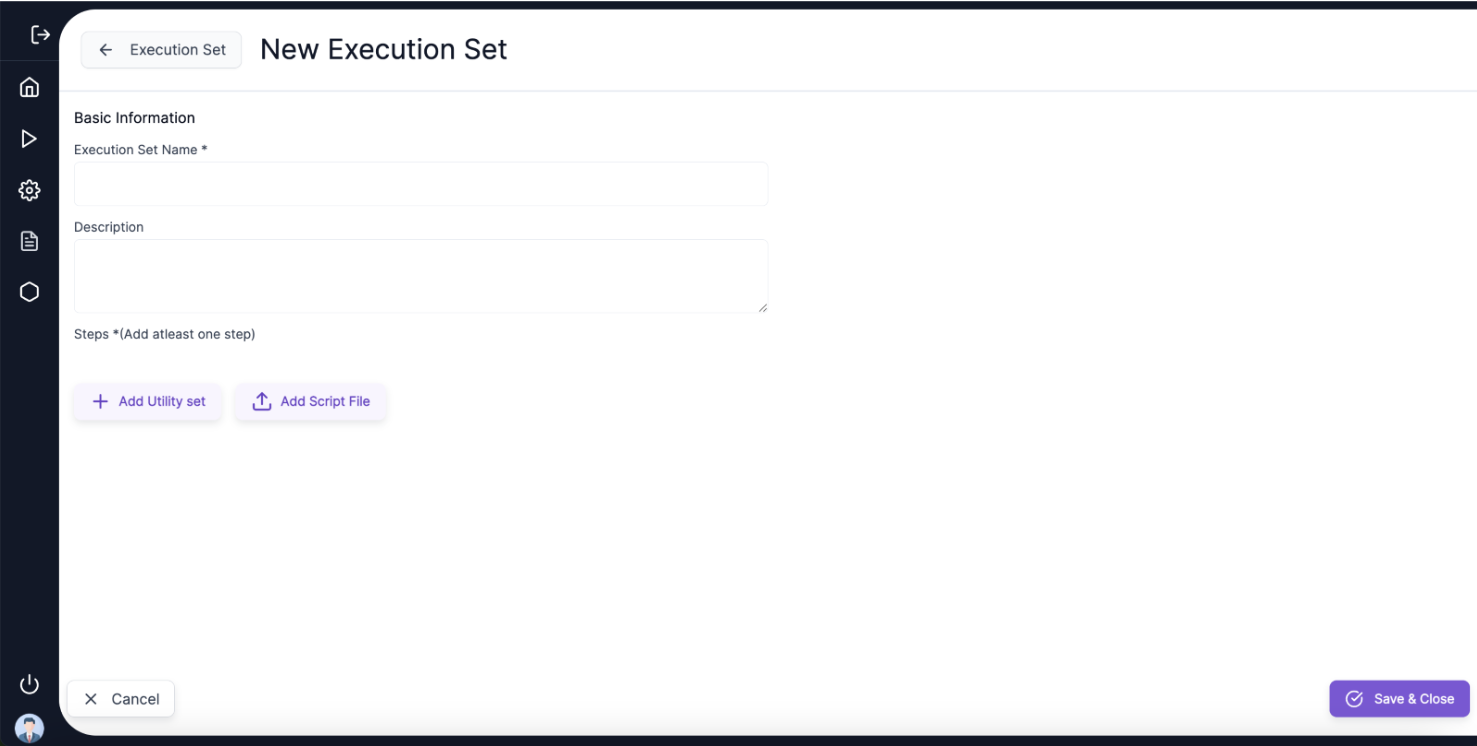
- In the above view the first column denotes that during the AI-Powered Run of a (structured or unstructured file) if a value is detected as a NAME, then we will apply the Utility Parameter as “Name” and the Condition as NAME.
- The user will have the option to add or delete a PII Settings by clicking on the “Add Button” or the corresponding delete icon.
- The user must click on “Save Settings” for the changed settings to be reflected.
- To explain this with an example for the PII Setting’s saved below for the AI Powered Run.
- In the settings below, the user has stated that during an AI- Powered run if a Name is detected then we anonymize it with the NAME anonymisation logic. And for EMAIL we anonymize it with the “DUMMY_DOMAIN” anonymisation rule. Similarly, “PHONE_NUMBER” as “RANDOM”
- These will be applied when user does an AI – Powered Run for a structured File (.xls or .csv) or Unstructured File (. docx, .png, etc. as supported by the application)
- There will be certain validations on the UI. For example, users will not be allowed to add the same PII Category multiple times.
- There will be certain restrictions on the PII Categories which are supported by different applications. Users should be allowed to enter only the PII Category which is relevant to a particular application. They are listed below.
| Application | PII Categories Supported |
|---|---|
| APP SAFE | NAME, EMAIL, PHONE, DATE |
| FILE SAFE | NAME, EMAIL, PHONE, DATE |
| AI SAFE | NAME, EMAIL, PHONE |
| AI POWERED RUN | NAME, EMAIL, PHONE |
| SHARED POINT (Part of APP SAFE) | NAME, EMAIL, PHONE, DATE |
- Similar PII Settings will now be applicable to AI Safe. If the user defines that for the PII Category NAME, the Utility Parameter and Condition are “NAME” and “LAST_NAME”. Then while using AI Safe, the Names detected in the prompt will be anonymized using the LAST_NAME anonymization rule.
- The PII Settings for the File Safe will be applicable while setting the defaults during the File Safe Manual Run only when user clicks on the “Detect PII”. Based on the detected PII’s, the default utility parameters and conditions will be set.
- The PII Settings for the App Safe will be applicable during the AI Generation of Utility Sets for databases or during the AI Generation of Utility Sets for Shared Points (currently supports multiple file upload for structured files ).
- Below listed is the mapping of the PII Category, Utility Paramters and Utility Conditions which are supported for the different Applications
| PII Category | Utility Parameter | Utility Condition | Applications |
|---|---|---|---|
| NAME | NAME | FIRST_NAME | ALL (AppSafe, File Safe, AI Powered Run, Share Point, AI Safe) |
| NAME | NAME | LAST_NAME | ALL |
| NAME | FULL_NAME | ALL | |
| NAME | NAME | ALL | |
| NAME | ALL_CAPS | ALL | |
| FIXED VALUE | User allowed to enter any free text | AppSafe, FileSafe, Share Point | |
| CUSTOM_EXPRESSION | AppSafe | ||
| CLEAR | AppSafe, FileSafe, Share Point | ||
| DATE | DATE | CONSISTENT | ALL |
| DATE | RANDOM | ALL | |
| DATE | SAME_YEAR | ALL | |
| DATE | ADULT | ALL | |
| CLEAR | AppSafe, FileSafe, Share Point | ||
| FIXED_VALUE | AppSafe, FileSafe, Share Point | ||
| CUSTOM_EXPRESSION | AppSafe | ||
| KEEP_DOMAIN | ALL | ||
| DUMMY_DOMAIN | ALL | ||
| ALL_CAPS | ALL | ||
| CLEAR | AppSafe, FileSafe, Share Point | ||
| CUSTOM_EXPRESSIONS | AppSafe | ||
| FIXED_VALUE | AppSafe, FileSafe, Share Point | ||
| PHONE | PHONE | REMOVE_COUNTRY_CODE | ALL |
| PHONE | RANDOM | ALL | |
| PHONE | CONSISTENT | ALL | |
| CLEAR | AppSafe, FileSafe, Share Point | ||
| CUSTOM_EXPRESSIONS | AppSafe | ||
| FIXED_VALUE | AppSafe, FileSafe, Share Point |