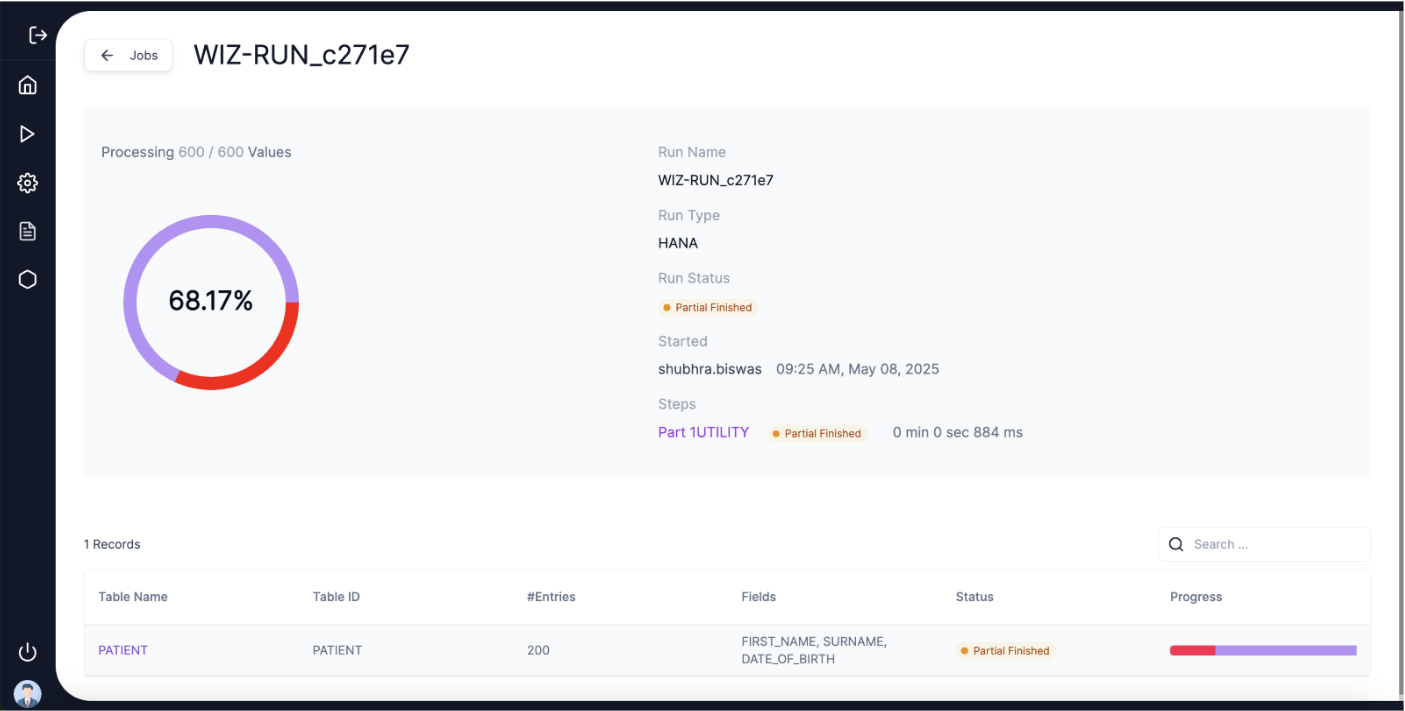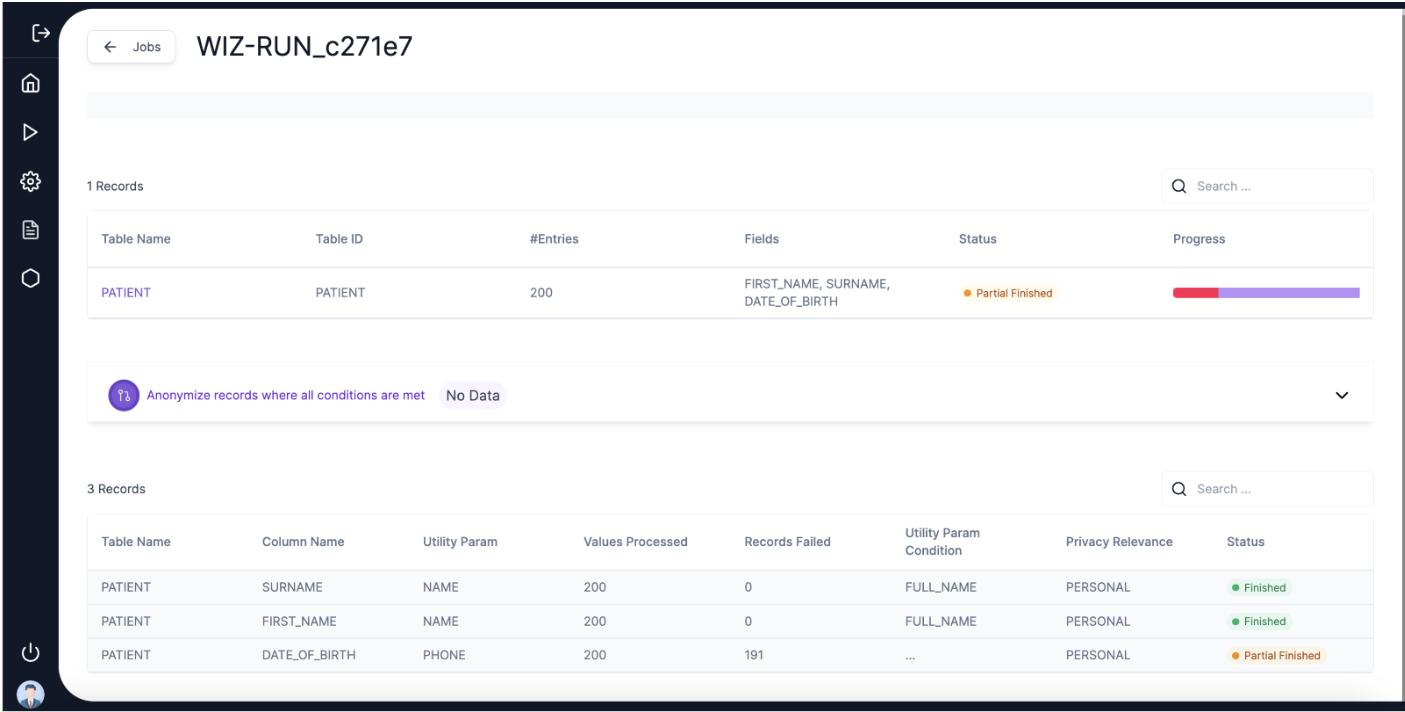App Safe Run
Step 4: App Safe Run
• 🖱️ Click on Appsafe Run from the left Navigation panel.
• ➡️ User is led to the App Safe “New Run (1/2)” page.
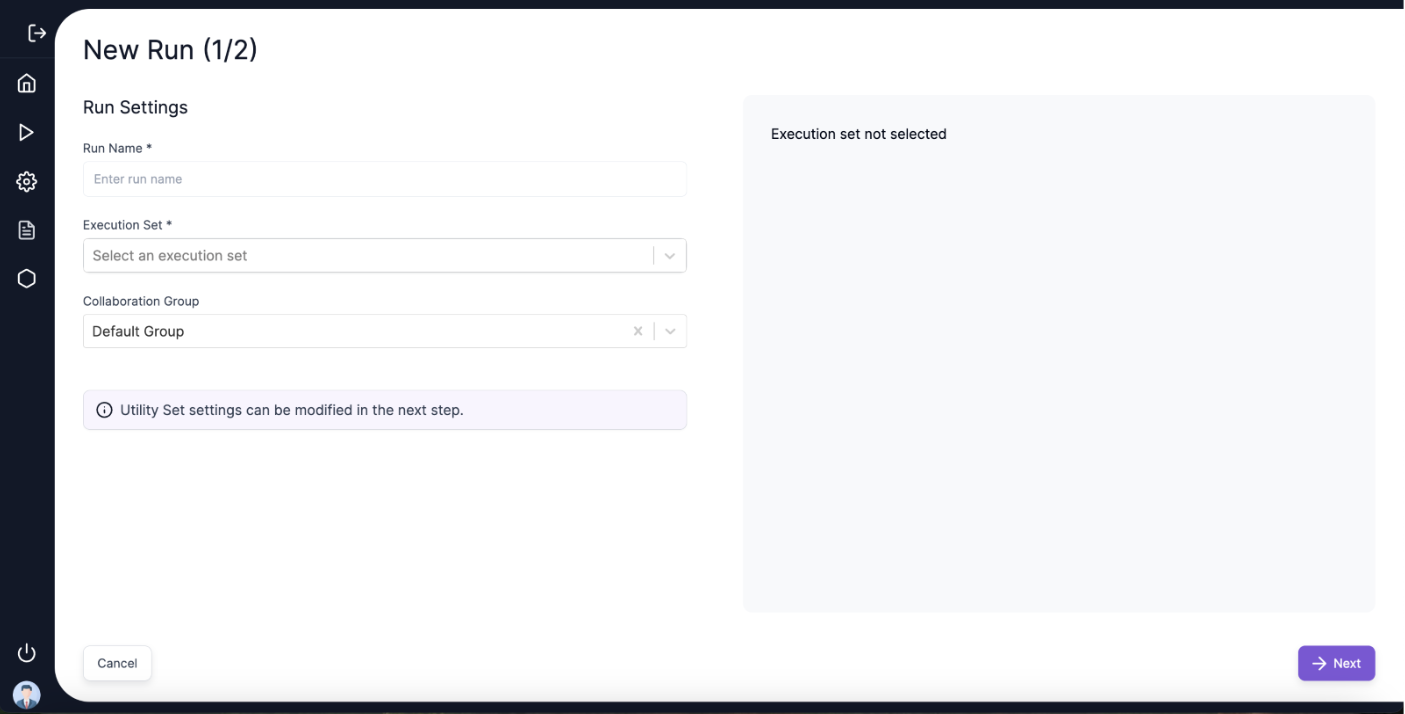
• ✍️ The user is required to fill in the “Run Name” and select an “Execution Set” before proceeding with a new Run.
• 🤝 Define Collaboration Groups if applicable. The concept of Collaboration Groups allows Personal and Sensitive data of the user to be consistently anonymized within the Project or across different projects or different data systems.
• Users can create a new Collaboration Group, use an existing one from the dropdown or proceed without selecting a Collaboration group.
• User needs to enter only the “Project Name” to create a new Collaboration group.
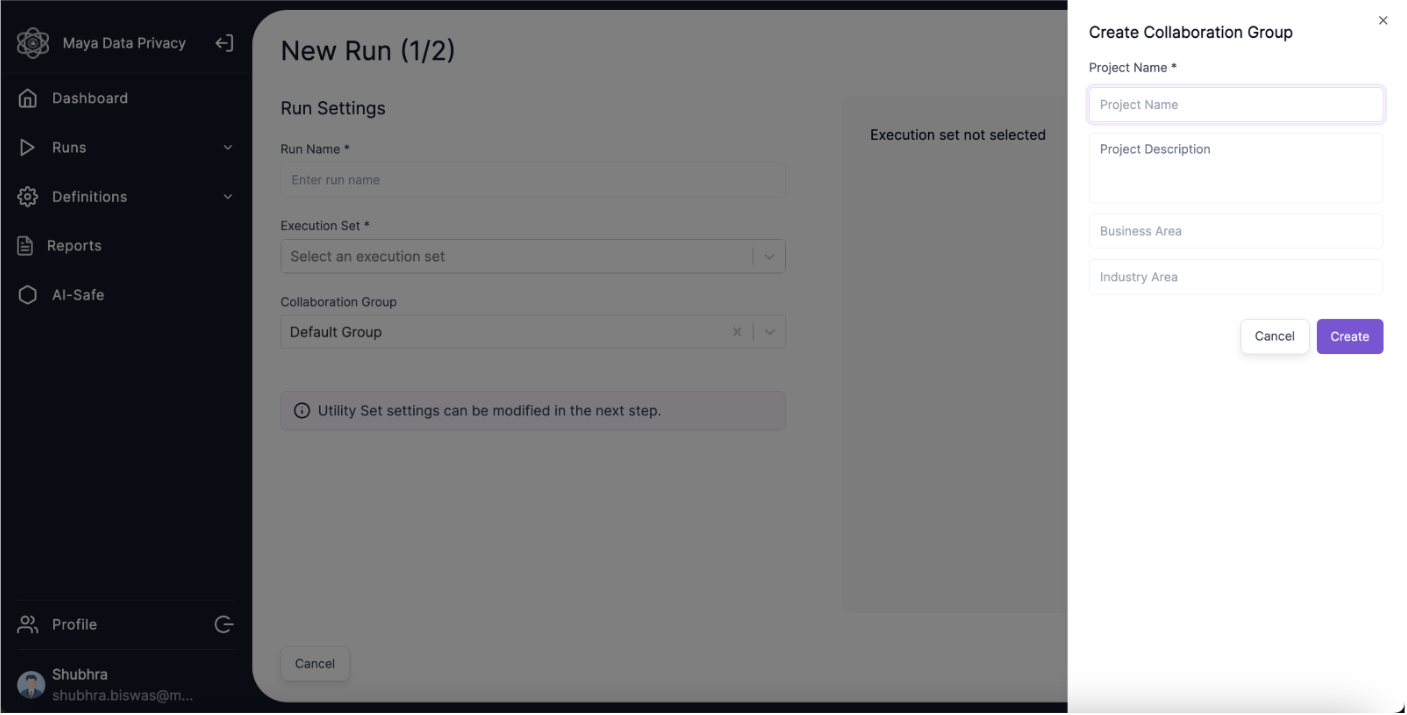 • 📜 Once an execution set is selected from the dropdown menu, the user can view the details of the previously defined execution set.
• 📜 Once an execution set is selected from the dropdown menu, the user can view the details of the previously defined execution set.
- Configuration set name, utility set name, host, table names, number of anonymized fields selected for anonymization.
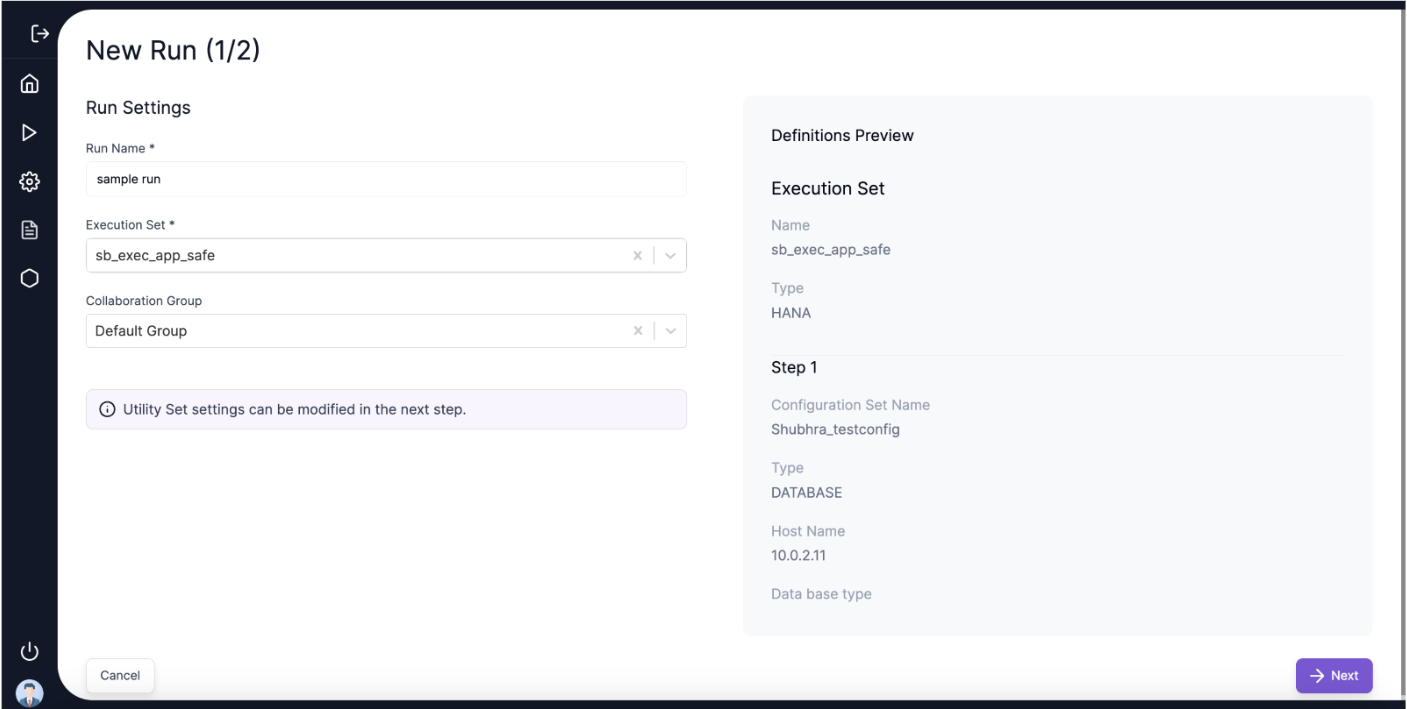 • 🔜 On clicking on Next, user is led to the New Run (2/2) Page.
• 🔜 On clicking on Next, user is led to the New Run (2/2) Page.
• 📊 The details of the Run - Run Name, Run Type, and the Steps can be viewed on this screen.
• 🗂️ All tables being anonymized, and the anonymization parameters and conditions with filtering conditions can be viewed here.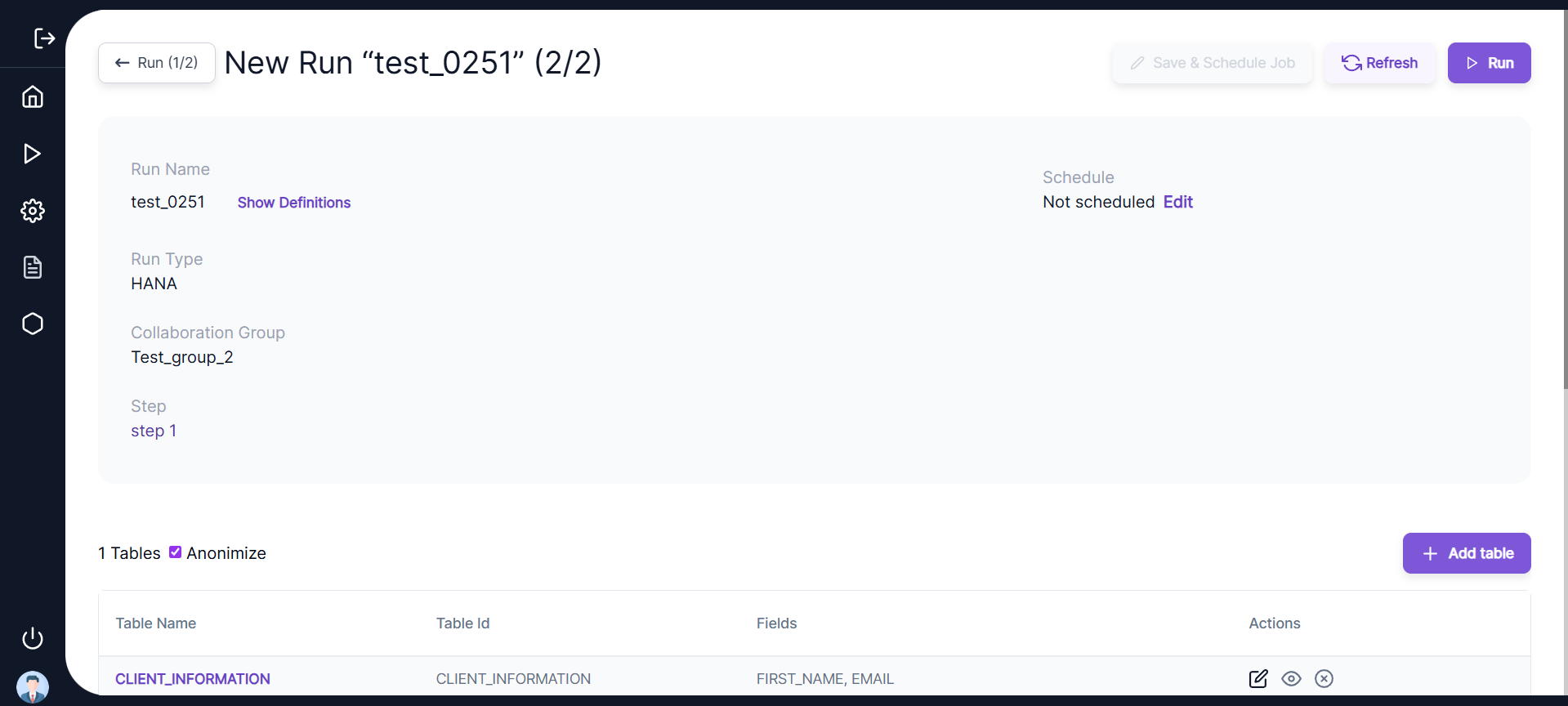
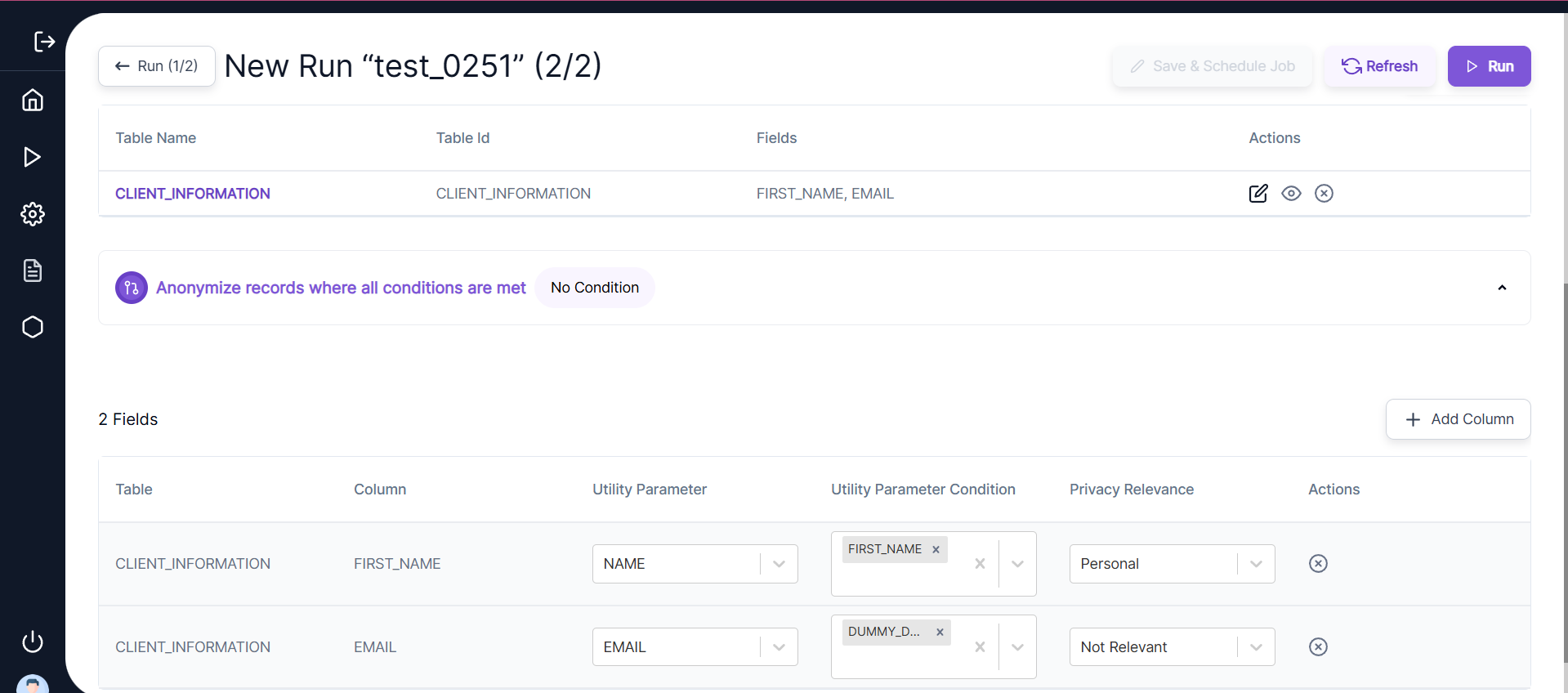 • 👁️🗨️ Users can Preview the Definitions like Execution Set Name, Steps in the set, Configuration set names, Host Names, Utility Set Names, and Tables.
• 👁️🗨️ Users can Preview the Definitions like Execution Set Name, Steps in the set, Configuration set names, Host Names, Utility Set Names, and Tables.
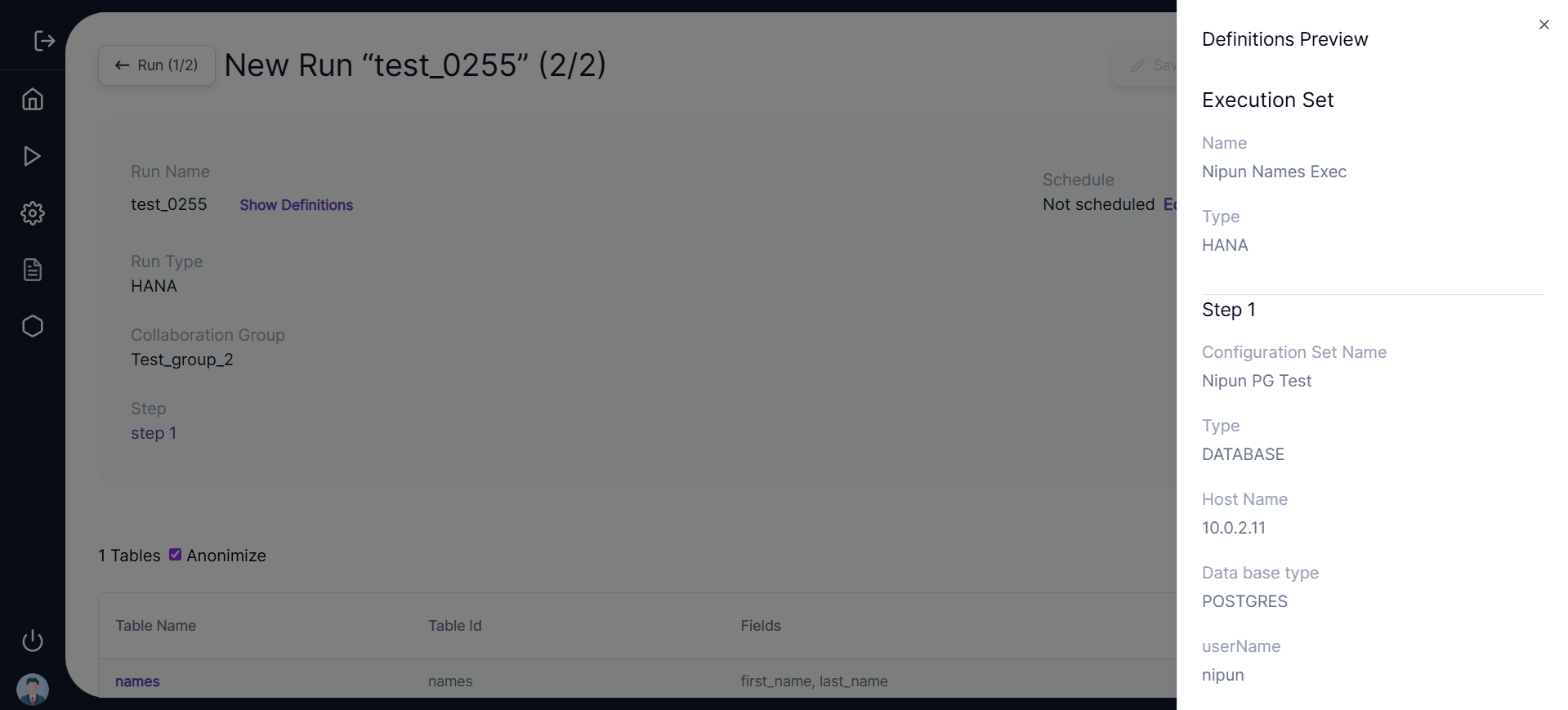 • ✏️ Users can click on the Edit hyperlink and also schedule the Run. Users can enter the Date and Time, click Save and Use, and schedule the run.
• ✏️ Users can click on the Edit hyperlink and also schedule the Run. Users can enter the Date and Time, click Save and Use, and schedule the run.
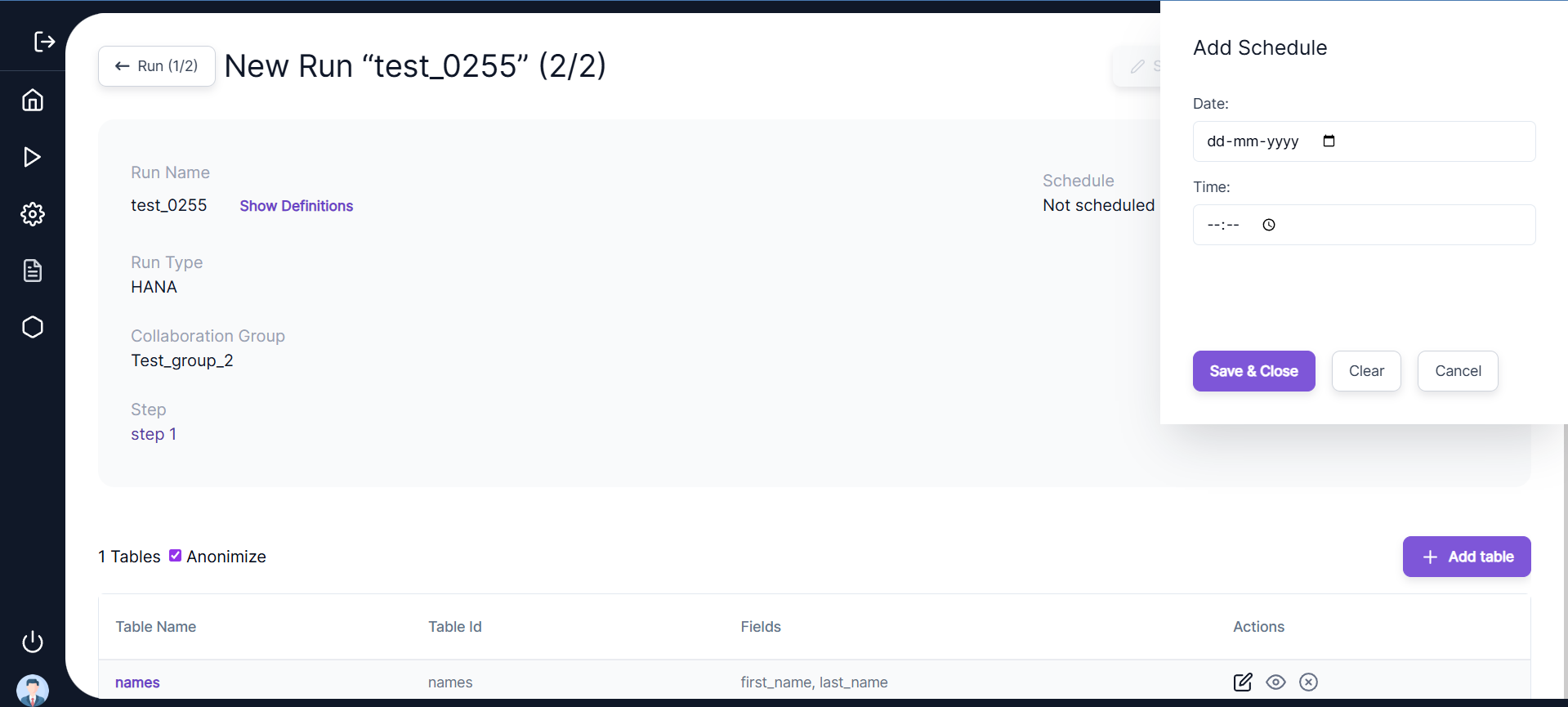 • ⏳ Users can proceed further by clicking “Save and Schedule Job” or by clicking “Run Now.” Users need to enter the Job run Date and Time mentioned in the previous step in case they want to schedule the run.
• ⏳ Users can proceed further by clicking “Save and Schedule Job” or by clicking “Run Now.” Users need to enter the Job run Date and Time mentioned in the previous step in case they want to schedule the run.
 • 📅 Users will be navigated to the Job Run page. Under the App Safe Tab, users can view all the statuses of their runs as “SCHEDULED” or “FINISHED.”
• 📅 Users will be navigated to the Job Run page. Under the App Safe Tab, users can view all the statuses of their runs as “SCHEDULED” or “FINISHED.”
• 🔍 Here, users can search for any parameter to do a search on the Job Run Table.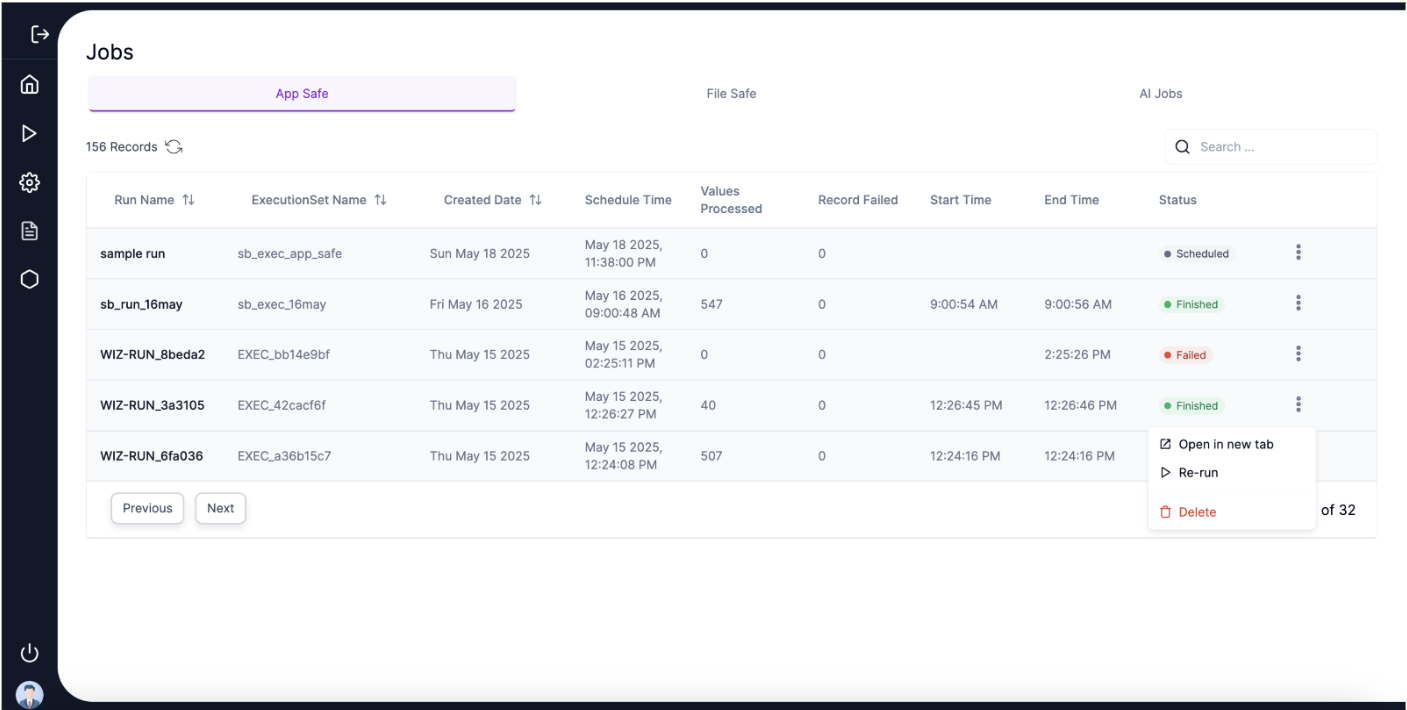 • 📝 Users can also view the details of the AppSafe run by clicking on Run Name.
• 📝 Users can also view the details of the AppSafe run by clicking on Run Name.