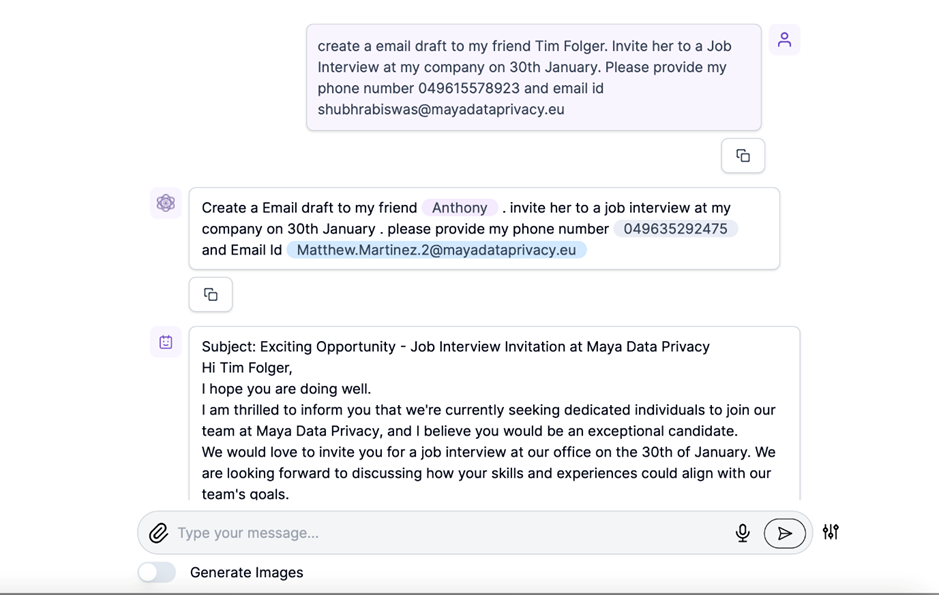Key Chat Features
The New Chat feature lets users start fresh conversations with easy access to chat history.
Key Features of New Chat:
Start a New Chat
- Click the "New Chat" button to initiate a new conversation.
Input Options:
1. Text Input:
- Type a message in the text input field and click the send icon.
- AI-Safe anonymizes personal information (e.g., names, phone numbers, email addresses) and redacts secret keys in the original prompt before sending it to the external LLM.
- Once a response is received, the original PII information is restored in the chat response.
- For a better user experience, AI-Safe highlights anonymized details such as names, phone numbers, or email addresses distinctly in the response.
2. Voice Input:
- Click on the voice input icon to record and send a voice message. Also, users can upload a voice file using the Upload Audio button.
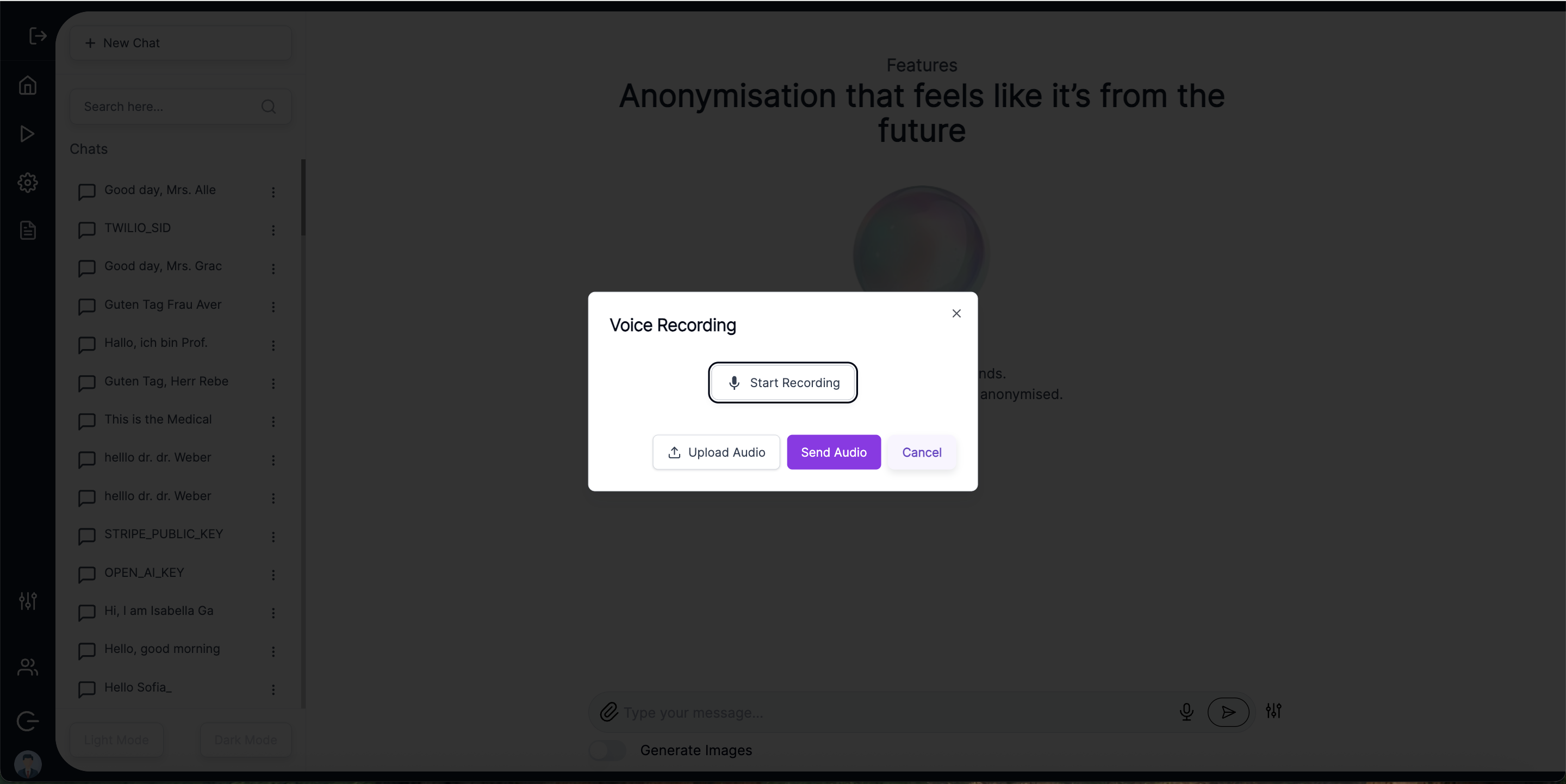
- On clicking “Send Audio" The recorded voice input or the uploaded Audio file is transcribed into a text prompt.
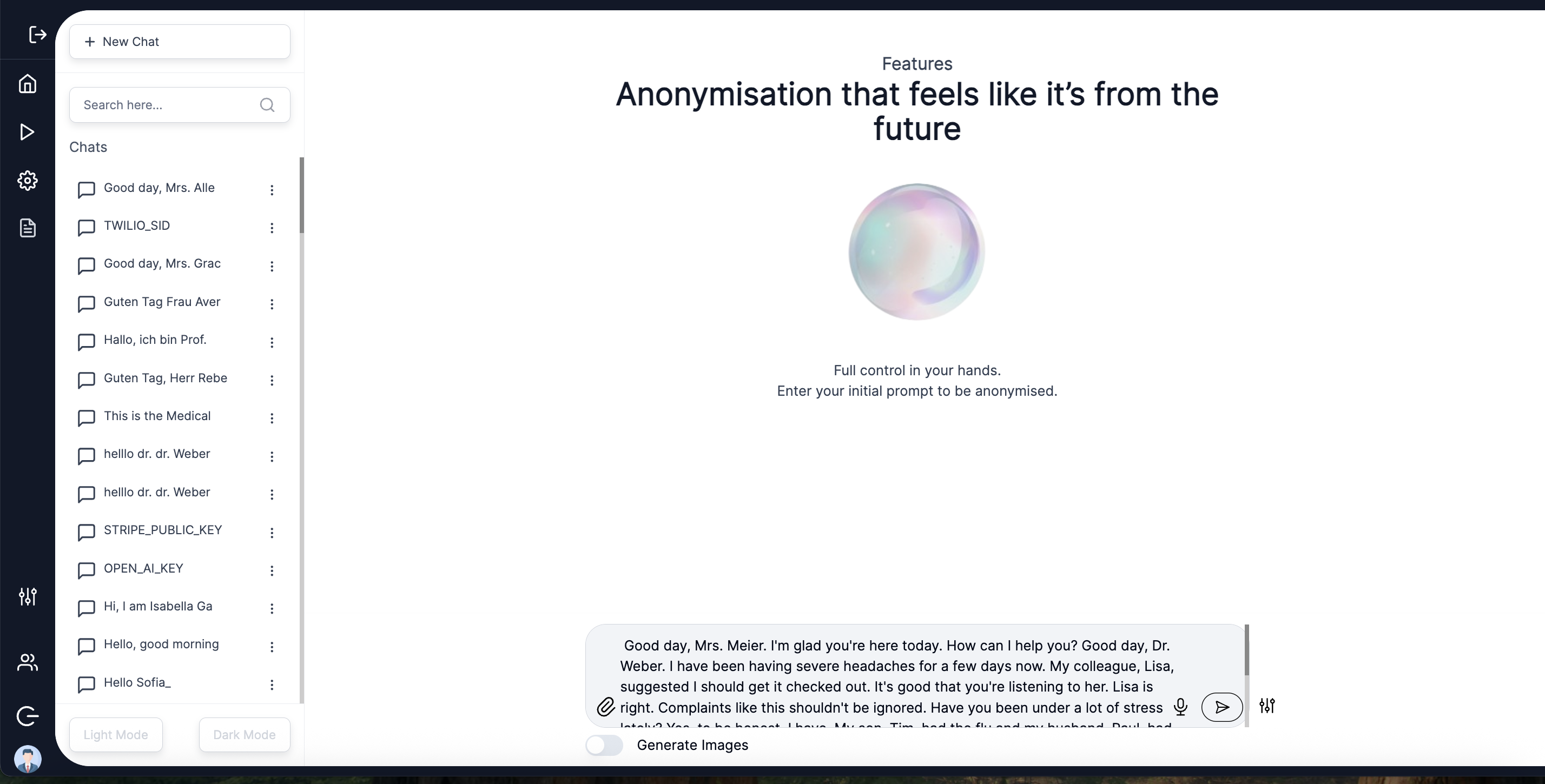
- The language of the transcription depends on the Language settings of AI Safe. Currently “English” and “German” language are being supported.
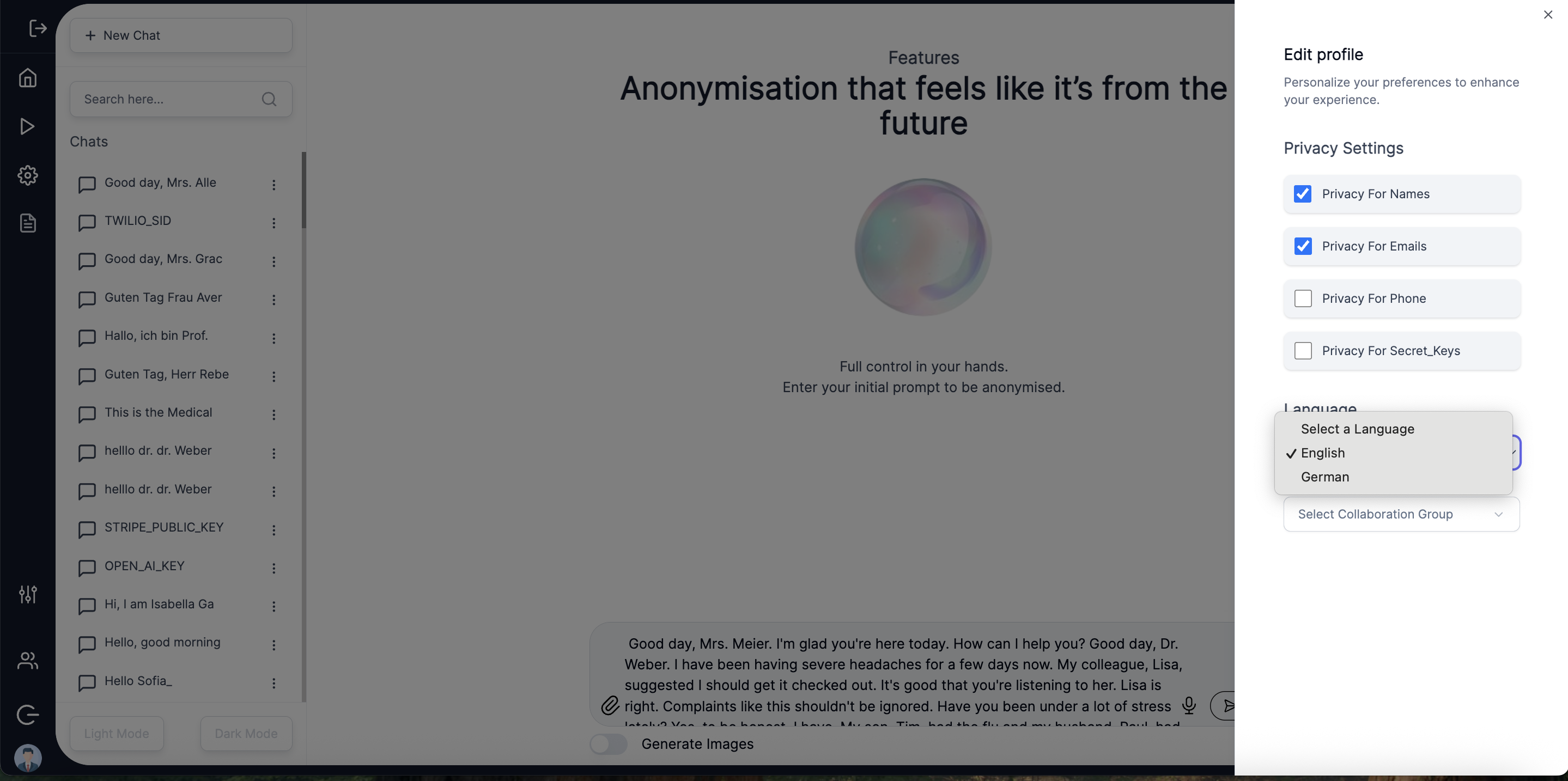
- AI-Safe anonymizes personal information in the transcribed text prompt before sending it to the external server.
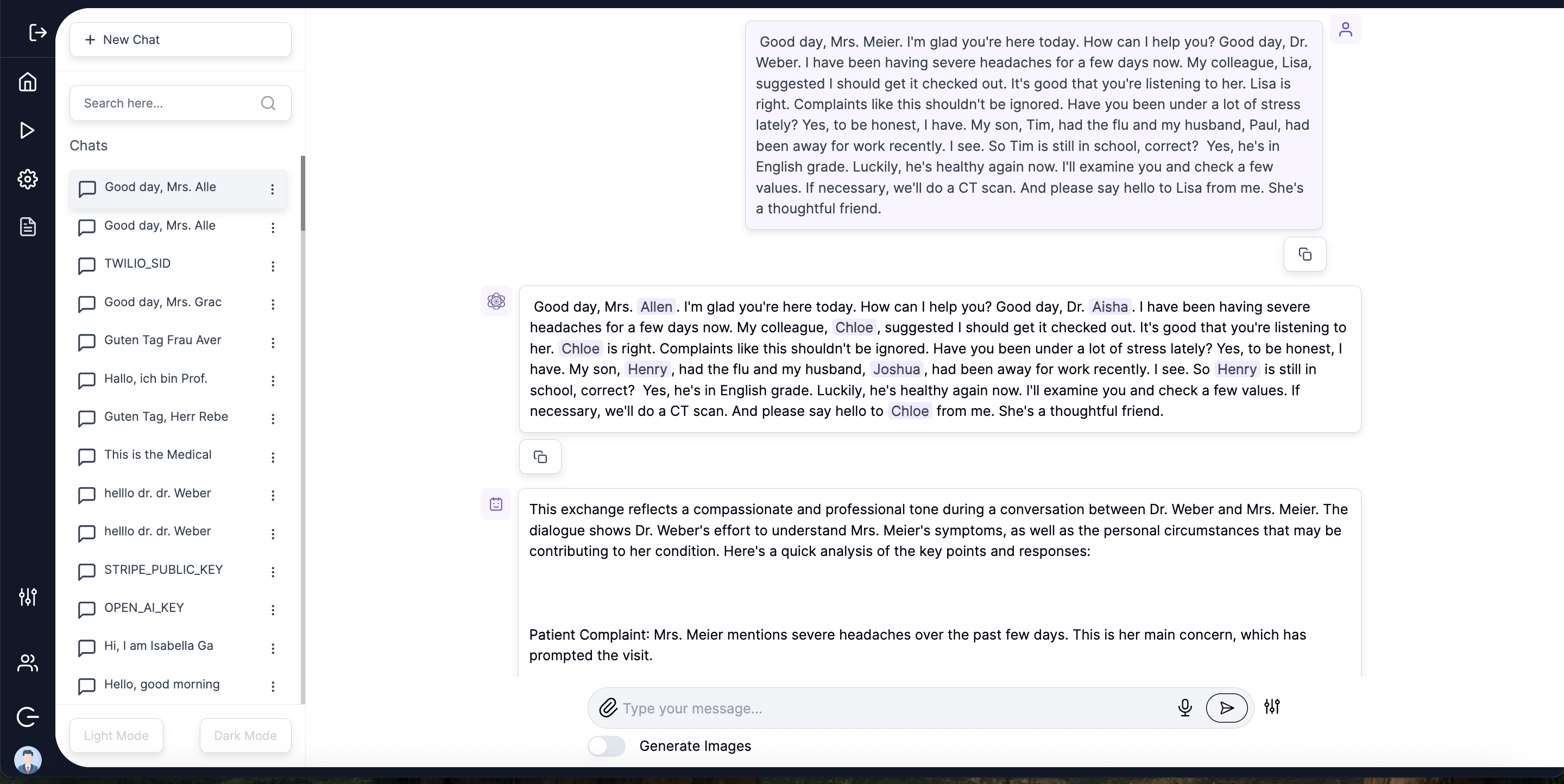
Upload Documents:
- Click on the attach documents icon to upload a document for analysis.
Generate Images:
- Enable the "Generate Image" toggle to create images:
- Use either a regular text prompt or a voice prompt.
Privacy Filters:
- Automatically anonymize names, emails, phone numbers and redacts secret keys from the input text before sending it to external systems.
Privacy and Security Highlights:
- 🔒 Anonymization: All personal data is anonymized before being sent to the backend.
- 🔄 Data Restoration: After processing, the data is restored to its original form without compromising privacy.
- ⚙️ Custom Filters: Control the elements to be anonymized (e.g., names, emails, phone numbers, secret keys) for complete privacy customization.