AI Creation
Method 2: AI Creation of Utility Sets
Manual creation of Utility set can take a lot of time. The solution for that is the AI Creation of a Utility Set. Using this functionality, users can define the Utility Parameters and Conditions for a utility set without having to set utility parameters and conditions manually.
- After filling in Utility Set Name,
- Select the Radio Button AI Generated in the New Utility Set creation screen and proceed.
- Users can specify the tables for which the utility params and conditions must be implemented. In case of Multiple tables, they must be separated by comma.
- In case the table field is left blank, it signifies that all the tables will be scanned and selected for anonymisation .
- Select a Configuration Set from the dropdown menue.
- Once the Configuration Set is selected, users can click on the “Detection Settings” to view the details as shown below.
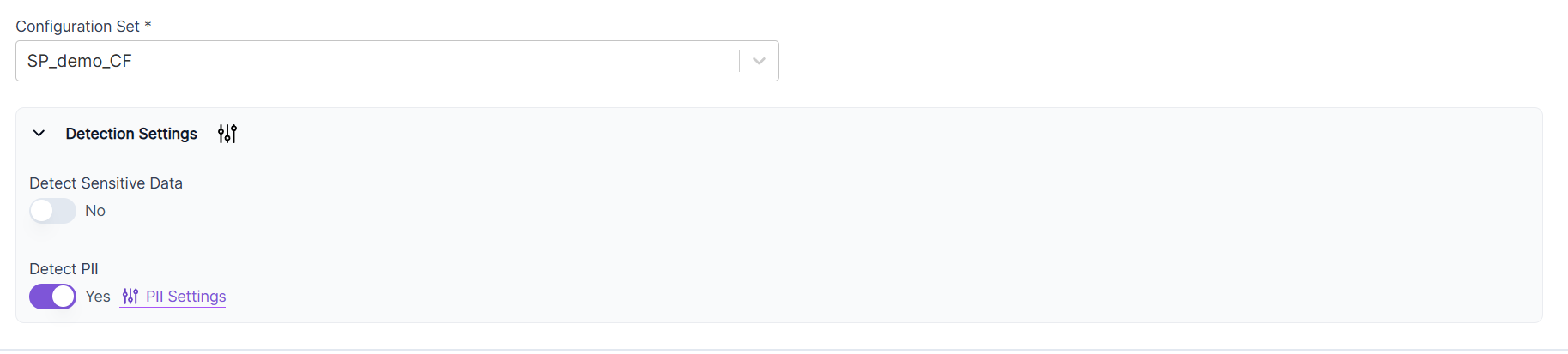
- User can either select the “Detect Sensitive Data” or the “Detect PII” option. The Detect PII will be the default option.
- On clicking the PII Settings hyperlink user can view the defaulted PII’s for the different PII Categories. These will be fetched from the centralized PII Settings Page for Appsafe.
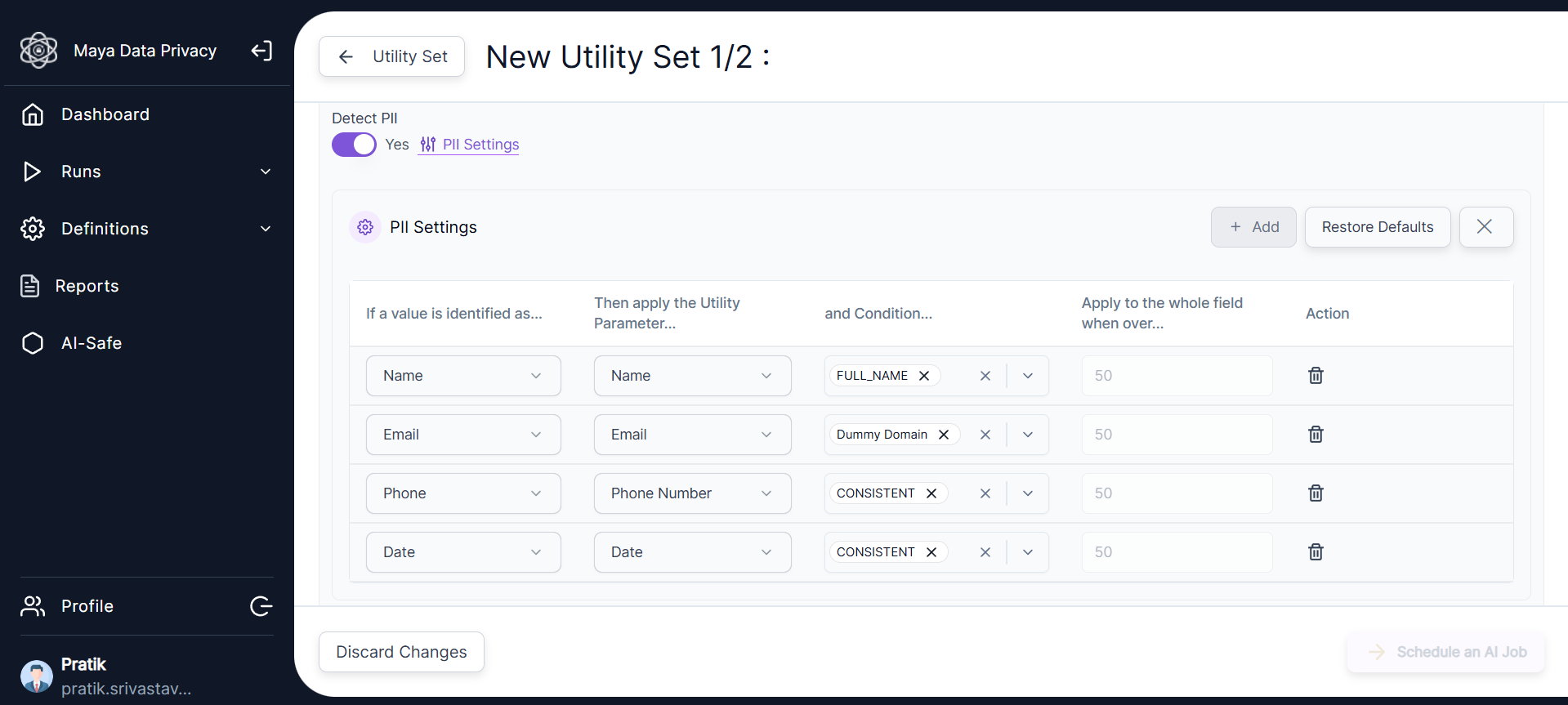
- If the user wants, they can edit the different values, add a new PII Category, Delete or restore the original settings from the Centralized PII Settings Page.
- The Run Time PII Settings will however not override the Centralized PII Settings.
- The Run Time settings should be reflected for the App Safe Run in the Extended History page.
- Click on Schedule an AI Job.
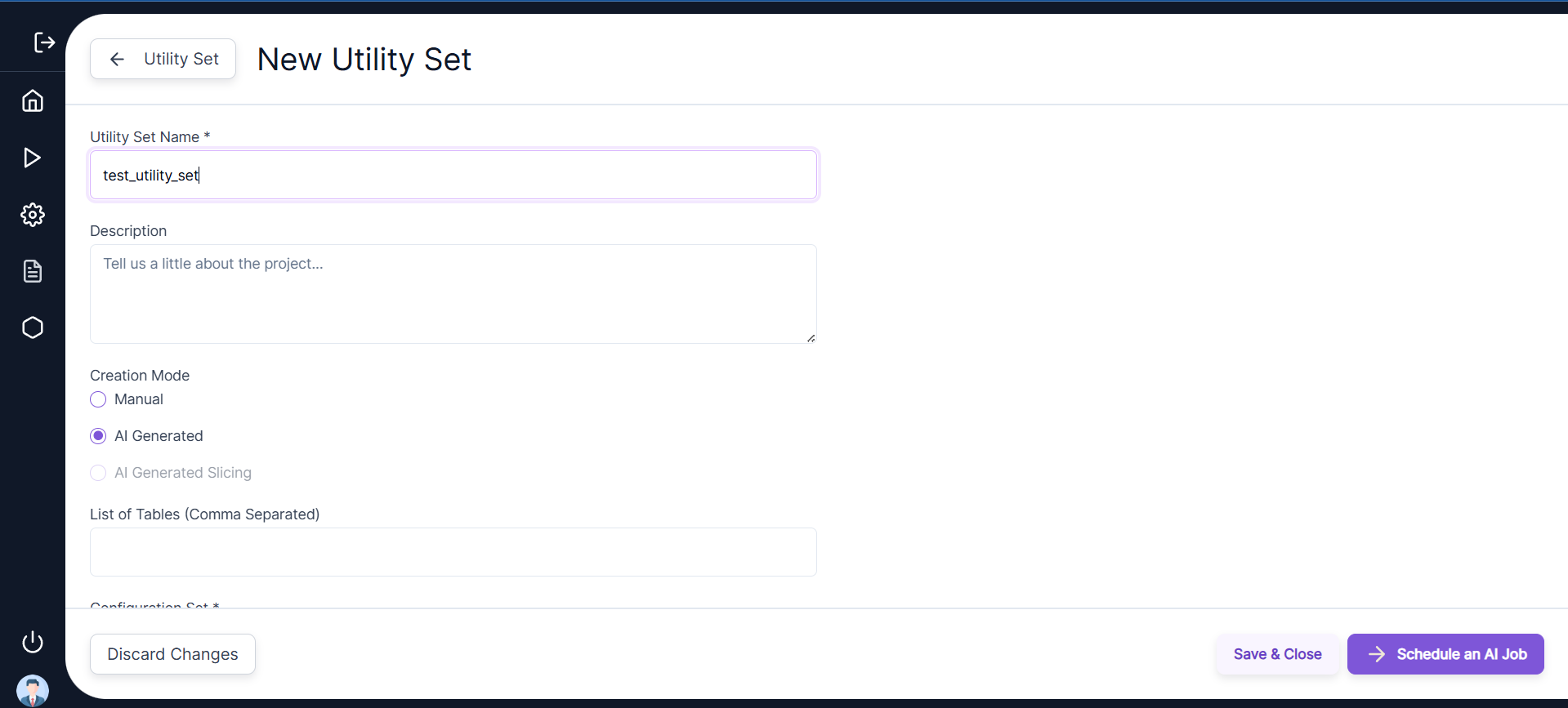
• Users will be led to the AI Jobs tab where they can view the AI Job created for the AI-powered Utility set creation. The Type of the Job will be PII. Clicking on the Run ID, users can view which of the tables have been anonymized or are undergoing anonymization for the job.
• Once the AI Job has been created, the user has to proceed with the next steps of creation of an execution set and a job set.
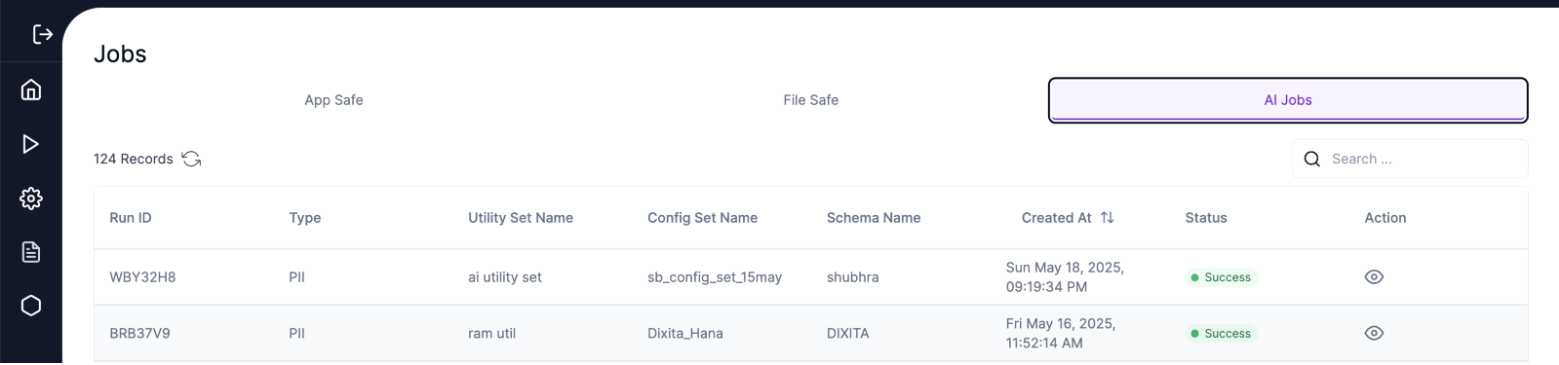
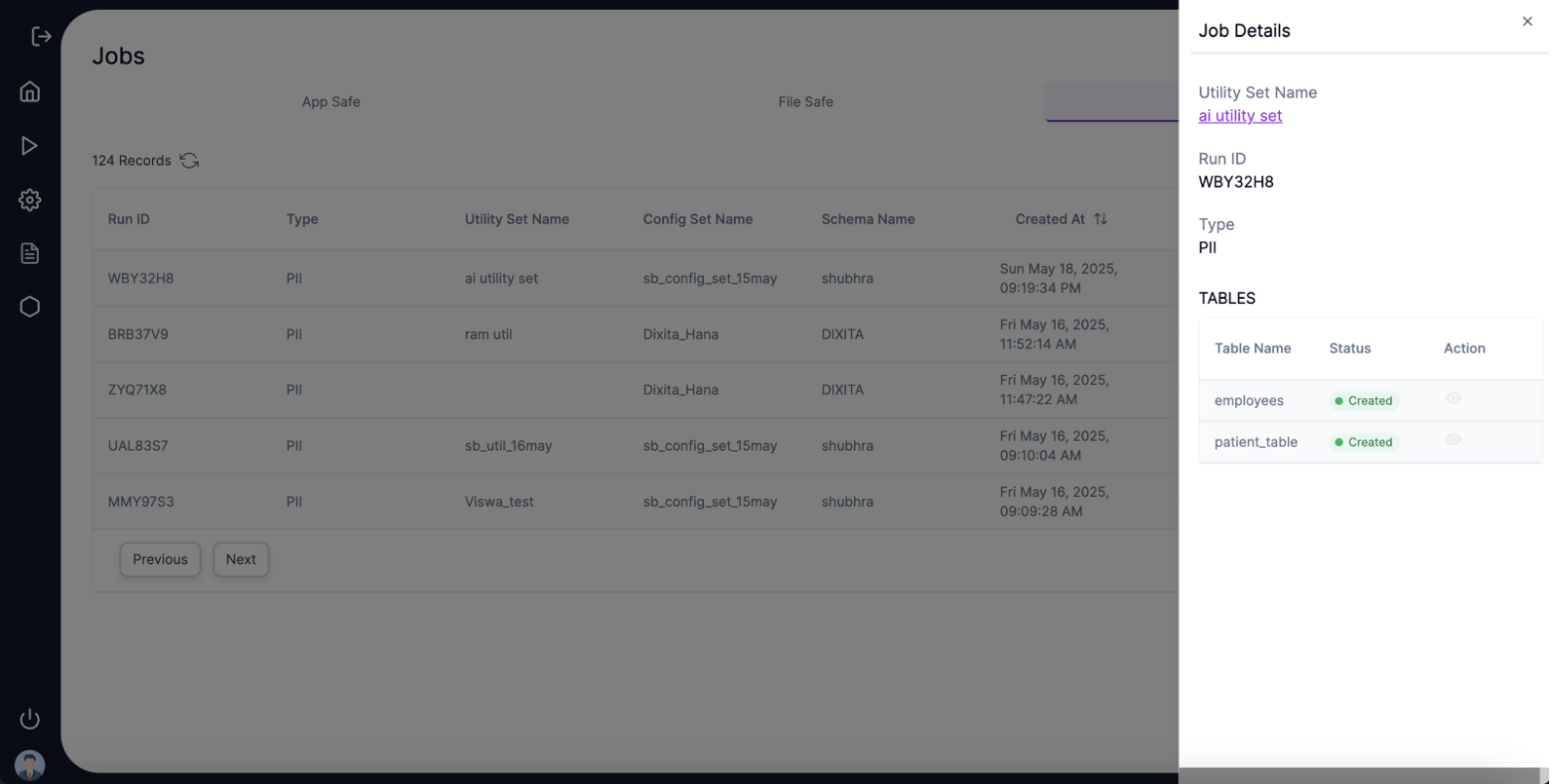
| Status (AI Jobs) | Description |
|---|---|
| SCHEDULED | Job Scheduled |
| INPROGRESS | Job In Progress |
| PARTIAL_SUCCESS | Utility creation successful for at least one table |
| SUCCESS | Successful for all tables |
| FAILED | Failed for all tables |
| Status (Table) | Description |
|---|---|
| EMPTY_TABLE | The table is empty |
| CREATED | Successful |
| FAILED | Failed (example: no read access) |
| NOT RELEVANT | Does not have data relevant to PII detection |
| INVALID TABLE NAME | Table doesn’t exist |
- During the AI creation of Utility Sets, the user also has the option of Detecting Sensitive Data or SDD.
- For user to detect sensitive data the following steps must be followed
- Click on the Create Button on the Utility Sets Home Page.
- User will be led to the New Utility Sets creation page.
- Enter Utility Set Name and Creation Mode as AI Generated.
- Enter the Configuration Set and the List of Tables. If the user leaves the List of Tables blank, then all the tables on that schema will be selected for anonymization. Note that the backup tables should not be picked up for anonymization.
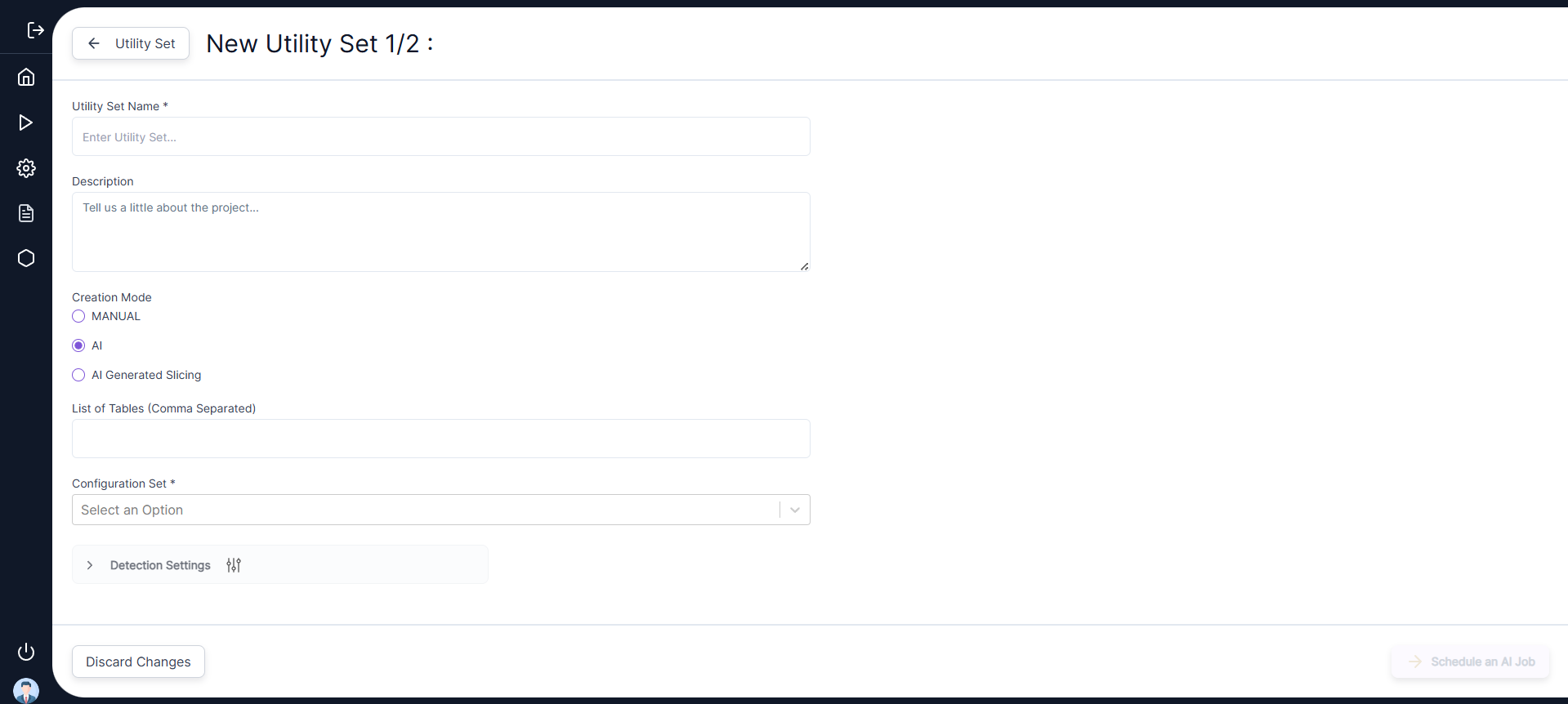
- Click on Detection Settings
- Activate the toggle switch to Detect Sensitive Data as “Yes”. By default, it will be set to “No”.
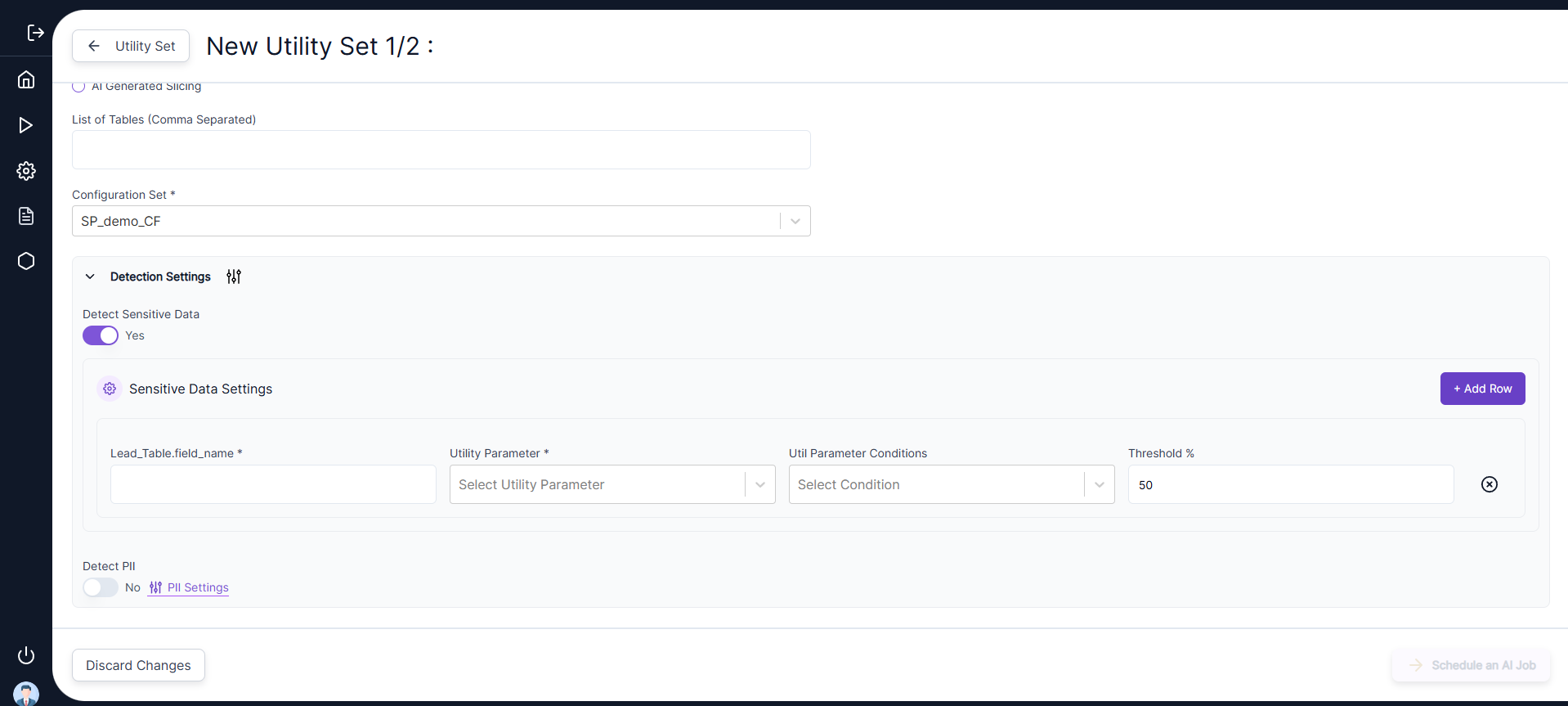
- On selecting Detect Sensitive Data to “Yes” the following additional fields Lead_Table.field_name, Utility Parameter, Utility Parameter Conditions and Threshold % will are displayed
- Based on the value entered for the Lead Table and the field name, the AI Detection of the Sensitive data will take place in the List of Tables input field specified earlier.
- Based on the value entered for the Lead Table and the field name, the AI Detection of the Sensitive data will take place in the List of Tables input field specified earlier.
- The selection of the columns of the AI creation of the target is based on the field length of the source column, the data type of the columns, the threshold value specified by the user and the distinct value percentage (target column distinct count/ source column distinct count * 100).
- On click of the Schedule an AI Job Button users will be led to the AI Jobs tab where they can view the AI Job created for the AI powered Utility set creation. The Type of the Job will be SDD. Clicking on the Run ID user can view which of the tables have been anonymized or are undergoing anonymization for the job.
- Once the AI Job has been created then the user must proceed with the next steps of creation of an execution set and a job set.